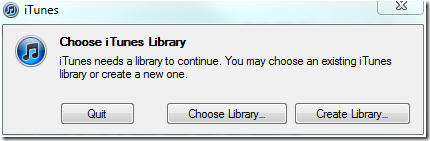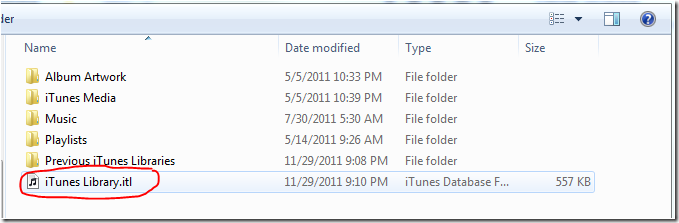WHS
WHS Project: Remote App Update…Closure.
About a year ago I started down the path of brainstorming different ways that I could expand my WHS with an add-in. I started down the path of creating an add-in for WHS 2011 that offered the same functionality as the P80 add-in did for WHSv1. After about 60 hours over the course of 3 months I worked on researching and developing my idea but I decided to shelf that project for now. I turned my focus to a different extension of functionality for Windows Home Server because of the broad possibilities that it could have to the WHS users. Remote App was the idea and the basic concept is to use the same functionality that the Dashboard uses over Remote Desktop Services in the underlying Windows Server 2008 R2. Sadly, this idea has fizzled down over time. I started out by working in the Windows Server Solutions SDK for WHS but quickly found that AWIECO Remote Launcher offers that functionality through the Dashboard but is not as smooth and clean as I was wanting the solution to be. I did not want to have to login to the Dashboard every time to launch a Remote App. I wanted to be able to launch the Remote App right from the client desktop. I then went down the path that did not include the SDK utilizing the natural server/client relationship. I was looking for a solution that would allow me or even the user to drop in a *.exe and create a Remote App exactly like the Dashboard works. This would then be a separate icon on your client machine but be executed on your WHS the same way the Dashboard is executed.
These are a couple of the paths I went down in my development phase. I first created a high level step-by-step tutorial of how to setup and create a Remote Application on my WHS and deploy down to my client machine(s). This is a good idea but as this solution is 100% user input there is a high probability for error in the process. I was also unsure how great the adoption rate was for current WHS users to walk through the tutorial versus a automated install. I then moved down the path of scripting. After a bit of research I decided that PowerShell would be the best option with VB scripting being the second choice for me based off my current knowledge. I decided to go with PowerShell because that is the native task automation framework built into Microsoft Server and Windows 7 (which I assume most of the WHS users are running Windows 7 client machines). Using PowerShell works with the help of a module to deploy the Remote App and move from “install” to “execute” phase for the application. This was the best and safest way that I found to complete the creation of a Remote App on WHS. This is the best article I could find about deploying Remote Apps using PowerShell: Manage RDS RemoteApp with Windows PowerShell.
The issue I came down to with this solution was the basic adoption issues that users and myself would have with running a script that was not the traditional *.msi or *.wssx as well as being from some guy and not a established/trusted developer for your WHS. Most people don’t want to take the chance on installing software they are not confident in and trust on such an important machine. I then quickly found my self back at the point of looking into the Windows Server Solutions WHS SDK. But as I mentioned before this functionality has already been developed by AWIECO in their Remote Launcher add-in within the Dashboard.
I have learned a lot about Windows 7, Windows Home Server 2011, Windows Server 2008 R2, C#, VB, and PowerShell in this process and would not take any of that time back for something else. I have not given up on searching for a way to add value and increase the functionality in the home storage space. I have started the discovery phase again with the expansion of the remote WHS website shelved work there for me to explore more on as well if I choose. I am finding the hardest part of the ‘discovery’ phase is the fact that we have not heard if Microsoft is going to be offering a WHS version of Windows Server 8 and with that in the air, it is hard to get motivated when the future of the product has not yet been defined.
iTunes on your Windows Home Server…
I saw an article about a new piece of software that is being sold that allows users to host their iTunes application as a service on their Windows Home Server version 1 (v1) or version 2011 (v2). This does not make any sense to me why someone would pay for this functionality when you can do this for free and not need a service to be running on your Windows Home Server.
I no longer use iTunes as my primary music and podcast application but I do interact with iTunes to keep my wife’s iPod Nano updated. Here is the process I followed to setup iTunes on my Windows Home Server and have had no issues so far.
1. Install iTunes on your client machine
2. Go to your music folder (or the location where you have installed iTunes)
3. Cut/paste the contents of the iTunes folder to your Music shared folder or a newly created shared drive on your Windows Home Server
4. Be sure that you have enabled the shared folder on your Windows Home Server to have the correct access for your client machines/devices that will be streaming your iTunes content
5. Go to your client and launch iTunes program while pushing down the SHIFT key and you will get a prompt to pick your iTunes library file (*.itl file)
6. Navigate to the share folder you have just cut/pasted your iTunes content to and choose the *.itl file
7. Navigate to the share folder you have just cut/pasted your iTunes content to and choose the *.itl file
8. Once you have done steps 5 and 6 on all of your client machines you are now using iTunes while your content is hosted on your Windows Home Server.
One thing you will want to remember is that if you upgrade one of your client machines it will upgrade your iTunes library and you will need to upgrade the rest of your client machines at the same time.
My outtake on The 1st Annual Home Server Show meet up…
 As a member of The Home Server Show forums I had the privilege to attend the 1st Annual Home Server Show listener meet up in Ft. Atkinson, WI this past Saturday, June 25th. I have never been a part of an online group like this one. I have to say that it is definitely the people in the group that make the experience great.
As a member of The Home Server Show forums I had the privilege to attend the 1st Annual Home Server Show listener meet up in Ft. Atkinson, WI this past Saturday, June 25th. I have never been a part of an online group like this one. I have to say that it is definitely the people in the group that make the experience great.
The location of the meet up was perfect for me and seem to work well for others as well. I think that having the meet up in a small town is much better then trying to meet in a place such as Madison, WI. Although we may have gotten more walk-ins from the ad in the local newspaper.
From my experience in a community that only exist online or at least starts online can only get to a certain point before it becomes stagnant. However, with something like a meet up, at least for the community members that are able to attend, you get to take the community relationship to the next step. Face to face. I think we all had ideas of what kind of person; both physical and vocal, would be behind the many different handles from the forums. It took a little while to get use to talking to each other in person. But on the other hand the experience was just like Jim had said “It feels like I have known some of you for a long time yet I am seeing you for the first time”. The meet up added a great deal of personalization and helped build some great relationships taking the community of The Home Server Show Forums to the next level. I feel more engaged and more excited about Windows Home Server then ever before.
Constructive feedback is always a good thing. Since this is going to be a annual event I would love to be continue to be involved more and more each year. Jim and I talked to others during our Home Tech Podcast live recording session about what else could be done to make the meet up better. There were some great ideas about doing video introductions as people enter the room. Having members discuss certain technologies as it pertains to Windows Home Server as well as either pre-recorded or live overviews of members builds. There was also some talk of doing some hands-on work. For me the hands on part would be the best part of what might be yet to come in the second annual meet up next year. The idea of so many minds that are all focused on a single task with a Windows Home Server mindset would be a awesome experience. I would also like to have a developer present to talk or possibly walk through some basics of how to develop an add-in for Windows Home Server 2011. This is something that I am working on with my brothers and we are learning a great deal but it is a slow walk down the road to a finished product. I believe that getting some hands-on with a developer could really jumpstart our development effort and at the very least spark other members to look into developing for the Windows Home Server 2011 platform.
A meet up is no small effort. Dave and Jim did a great job of putting the meet up together. There was plenty of gear to look at both from Dave and Jim as well as other members. There was also the daunting task of broadcasting a live Home Server Show podcasts. This brought the whole thing together as were were able to talk to Mario from Drobo (big shout out to Drobo Robotics, Inc for sponsoring the meet up) and get a chance to be a voice on the podcasts. I was a bit scared to bring my own hardware because as we all know weird things can happen and as a father of two on a budget I didn’t feel I could afford to risk something happening in transit. I will be sure to bring several pictures of my setup next time so I can share and answer any questions other members may have.
I am very much looking forward to the 2nd Annual Home Server Show meet up.
Head on over to The Home Server Show Blog and Forums for more info.
Let me know if you have any questions.
Email from Microsoft: Windows Home Server 2011 Release Candidate now available…
Today we are pleased to announce the availability of the Release Candidate for Microsoft Windows Home Server 2011 (formerly Windows Home Server Code Name “Vail”). Affordable and easy-to-use, Microsoft Windows Home Server 2011 (WHS) is the ideal solution to help families keep their important digital files and PC’s automatically backed up, organized, and accessible.
The Release Candidate (RC) signifies our last mile efforts for releasing this product to our customers, and prepares our network of software and hardware partners for its release. Along with the RC, we have also released an update to theWindows Server Solutions SDK which provides tools and information to develop add-ins and extend the functionality of Windows Home Server 2011.
This WHS RC is the first public release to include changes in the storage features, so let’s look at some of the changes you can expect. All existing technologies such as server and client backup, health monitoring, remote web access, streaming media, and simplified dashboard management are still included.
A new Move Folder Wizard makes it easy for you to move data from one drive to another. As Hard Drives are added to the Home Server, your health alerts will notify you that a new Hard Drive is available. From here, you can automatically format and configure the new drive for additional storage.
Once configured, you can easily use the Move Folder Wizard to move your data to the new drive as needed.
To see this in action, please watch our Windows Home Server Move Folder Wizard Learning Bite.
Data protection also includes daily Server and PC backup, Previous Versions via Shadow copy which lets you return prior versions of existing files (without needing to restore from backup), and a protection feature for pre-defined folders (such as Recorded TV, Videos, Photos) in case these are accidently deleted.
We are also excited to announce Acer is in the final testing phase of Microsoft Windows Home Server 2011. Irene Chan, Senior Business Manager from Acer America Corp. stated this morning “We’re excited to offer this new and improved, easy-to-use OS on our Aspire easyStore Home Server this Spring. Designed for households and small businesses with multiple PCs, Aspire easyStore offers a simple way to network computers, centralize, share and protect digital data as well as access it remotely from anywhere in the world.” stated
Thank you for helping us test this product, and please provide any feedback throughWHS Connect, or our officialWindows Home Server Support forums.
Microsoft Corporation
One Microsoft Way
Redmond, WA 98052
My WHS and Hosting a Web Site…
I have been running a custom built windows home server for about nine months and I find the system to be the best piece of software that Microsoft has ever developed. I am currently researching and developing a WordPress site that I would host on my WHS. The site is going to be a about my family and would be a closed environment based off invitation only access. I have the database setup and WordPress installed and working wonderfully but I am concerned with a few things.
- What will WHS do when my website storage starts getting close to filling up the 20 gigs that are on the ‘C:’ partition?
- Ensure that I have the necessary security setup for the closed environment.
If you have any suggestions or links to resourceful articles/forums it would be greatly appreciated.