iTunes on your Windows Home Server…
I saw an article about a new piece of software that is being sold that allows users to host their iTunes application as a service on their Windows Home Server version 1 (v1) or version 2011 (v2). This does not make any sense to me why someone would pay for this functionality when you can do this for free and not need a service to be running on your Windows Home Server.
I no longer use iTunes as my primary music and podcast application but I do interact with iTunes to keep my wife’s iPod Nano updated. Here is the process I followed to setup iTunes on my Windows Home Server and have had no issues so far.
1. Install iTunes on your client machine
2. Go to your music folder (or the location where you have installed iTunes)
3. Cut/paste the contents of the iTunes folder to your Music shared folder or a newly created shared drive on your Windows Home Server
4. Be sure that you have enabled the shared folder on your Windows Home Server to have the correct access for your client machines/devices that will be streaming your iTunes content
5. Go to your client and launch iTunes program while pushing down the SHIFT key and you will get a prompt to pick your iTunes library file (*.itl file)
6. Navigate to the share folder you have just cut/pasted your iTunes content to and choose the *.itl file
7. Navigate to the share folder you have just cut/pasted your iTunes content to and choose the *.itl file
8. Once you have done steps 5 and 6 on all of your client machines you are now using iTunes while your content is hosted on your Windows Home Server.
One thing you will want to remember is that if you upgrade one of your client machines it will upgrade your iTunes library and you will need to upgrade the rest of your client machines at the same time.
9 thoughts on “iTunes on your Windows Home Server…”
Comments are closed.
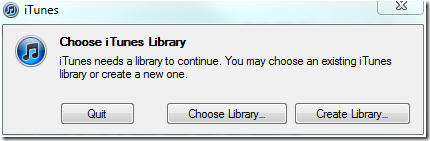
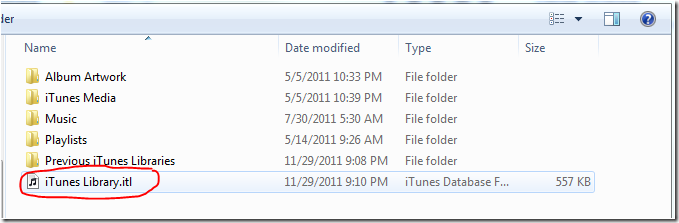
December 8, 2011 at 2:33 AM
I use a combination of iTunes and a few Airport Expresses to power a low(er) cost, highly configurable whole-house audio system that are controlled by my iPhone, iPad, etc. This, however, requires a computer to be on 24/7. Even though it’s traditionally a client application, having iTunes running on as a service on my WHS would be better than having a separate, dedicated machine solely for this purpose. I’m currently investigating going with a hypervisor-based solution, but if the $30 app eliminates all the issues of rolling my own with Srvany, then I’ll bite in a heartbeat.
December 8, 2011 at 2:09 PM
Check out http://www.bizmodeller.com/iHomeServer_for_iTunes.aspx I am playing with it on my Media Smart Server but will work without it. Like what it does so far.
December 6, 2011 at 5:54 AM
I’m not a big fan of paying for the iTunes service app either, but you really aren’t “running” iTunes on your WHS box. You’re basically just serving the Music folder and telling the clients to look on the server instead of locally. While this is actually closer to the model I’d follow (and followed in the past until I moved 1000 miles away from my WHS box), you don’t get any of the streaming functionality of iTunes or the ability to connect your WHS box to a stereo and control it from your iDevice. To do that, you need to run iTunes.exe through SRVANY, but iTunes tends to choke on this for some reason. As for auto-magically adding content, I created scripts that run once a day to drop new media into the “Add to iTunes” folder.
December 6, 2011 at 5:50 PM
That is true. This architecture does have iTunes actually running on the WHS but then again you don’t want client side software running on a server. For remote streaming from your WHS, the media streaming over the WHS webpage works good otherwise I believe cloud solutions would be the best solution. (like Google Music, Spotify, iCloud,…)
December 5, 2011 at 8:21 PM
I didn’t think that too people could have a library file open at the same time. Can they?
December 6, 2011 at 5:45 PM
I am not sure about that… I will test it and get back to you on that.
December 7, 2011 at 4:08 PM
You’re right, it’s a well-known issue. See, for instance, http://gigaom.com/apple/one-itunes-library-on-multiple-computers/ (last para) or just about any of the results from https://www.google.com/search?q=itunes+multiple+computers .
The worst thing is that it’s creeping corruption, so while you may be able to do this for a while, when it does go belly up because two machines write to the library at the same time, you won’t be able to recover an older version.
If you insist on not paying, then a better approach is to create separate libraries and change the storage location to the WHS location. Alternatively, you could try to run an older iTunes version (9.x) that does work with srvany. Or, y’know, you could just pay the nominal amount to make this a two-click process.
December 7, 2011 at 6:36 PM
That is a great solution to the *.itl corruption issue that can occur. Create different *.itl files for each client version that you have of iTunes running and then they would all use the same media folders to build the library. I imagine you would want to keep the library settings the same within each client side iTunes application.
December 5, 2011 at 8:05 PM
[…] us through the steps to get iTunes setup on your WHS machine in 8 easy steps which you can follow here. […]